How to install and activate a
eSIM on Android
- Put a digital SIM on your Android device
- Get instant mobile data in your destination

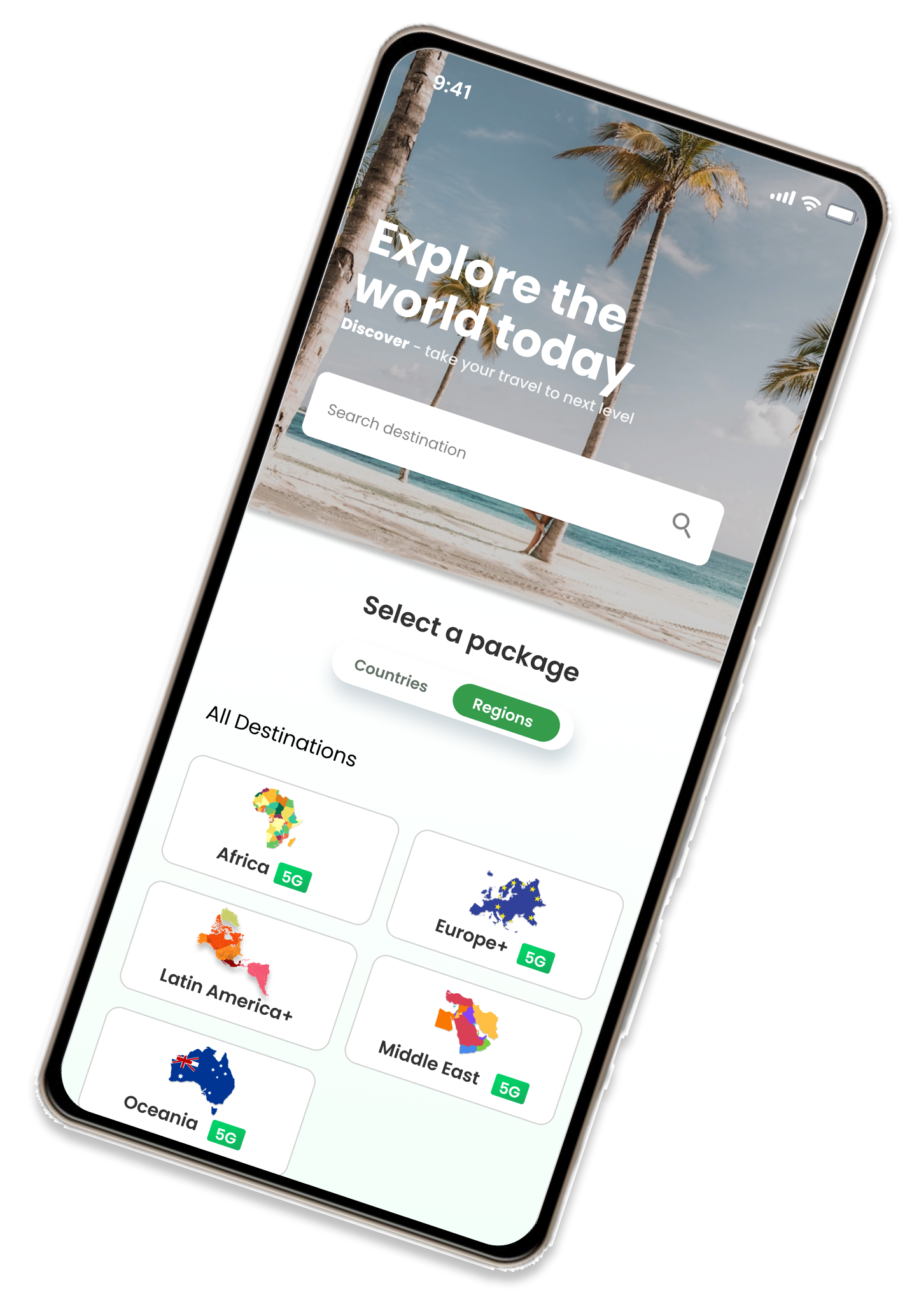

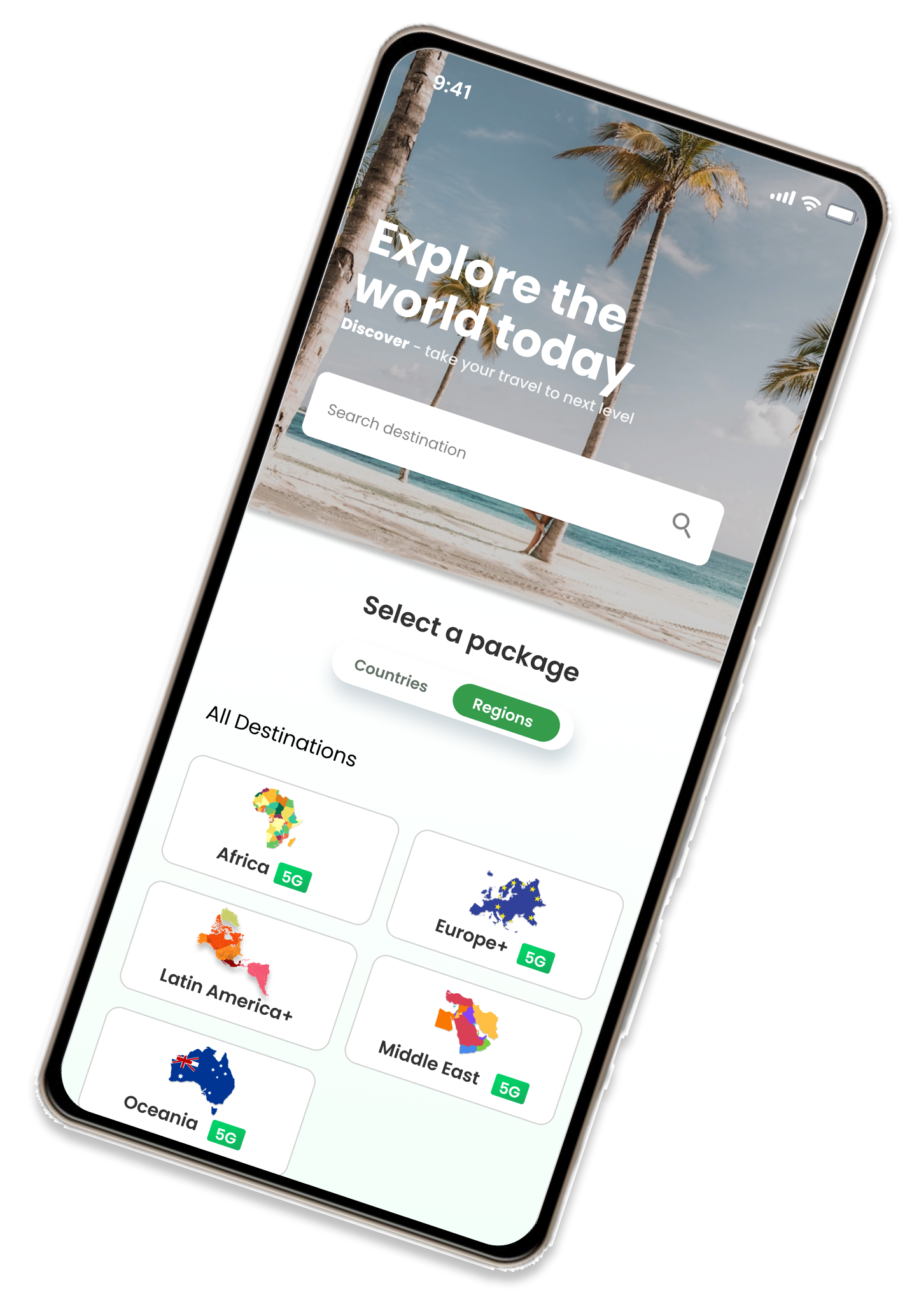

To ensure a successful installation, it is crucial to set up
your eSIM while
connected to a reliable Wi-Fi or data network
to prevent any errors.
For a seamless international experience, it is recommended to
install your eSIM
data package prior to your trip. This approach allows you to verify proper
installation while still at home.
However, if you need immediate access to eSIM data, you can
also complete
the installation while traveling internationally.
No, it will not. If you've purchased an eSIM data package for
use in a different
country and you're setting it up while still at home, your device will not
connect
to those networks. As a result, the data package will not activate unless you
manually enable it in your device settings.
Even if you've acquired an eSIM data package for the country
you are
currently in, your device will not automatically activate it. You must follow
the
necessary activation steps before it can connect to a compatible
network.

Once you’ve purchased a eSIM data package from us, you
need to install and activate your
eSIM (digital SIM card) on your device so it’s there when you need it.
01
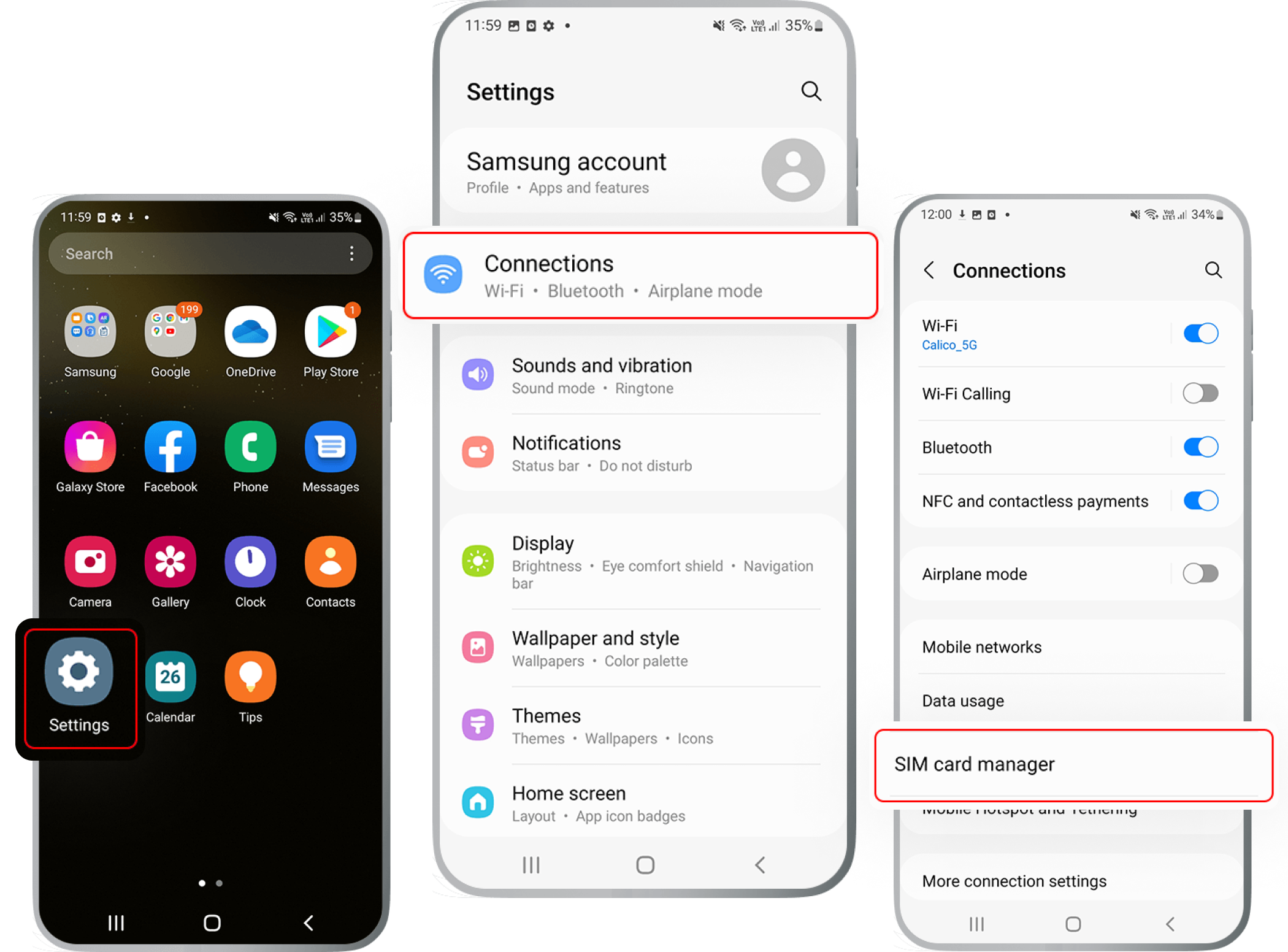
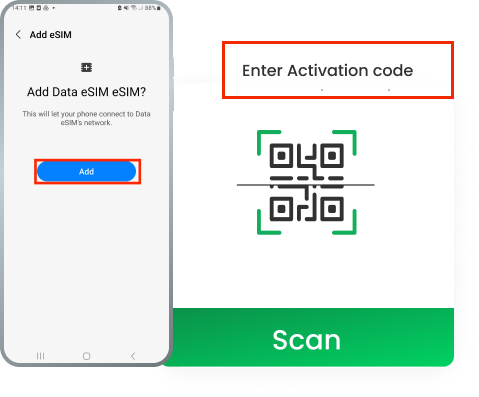
02
03
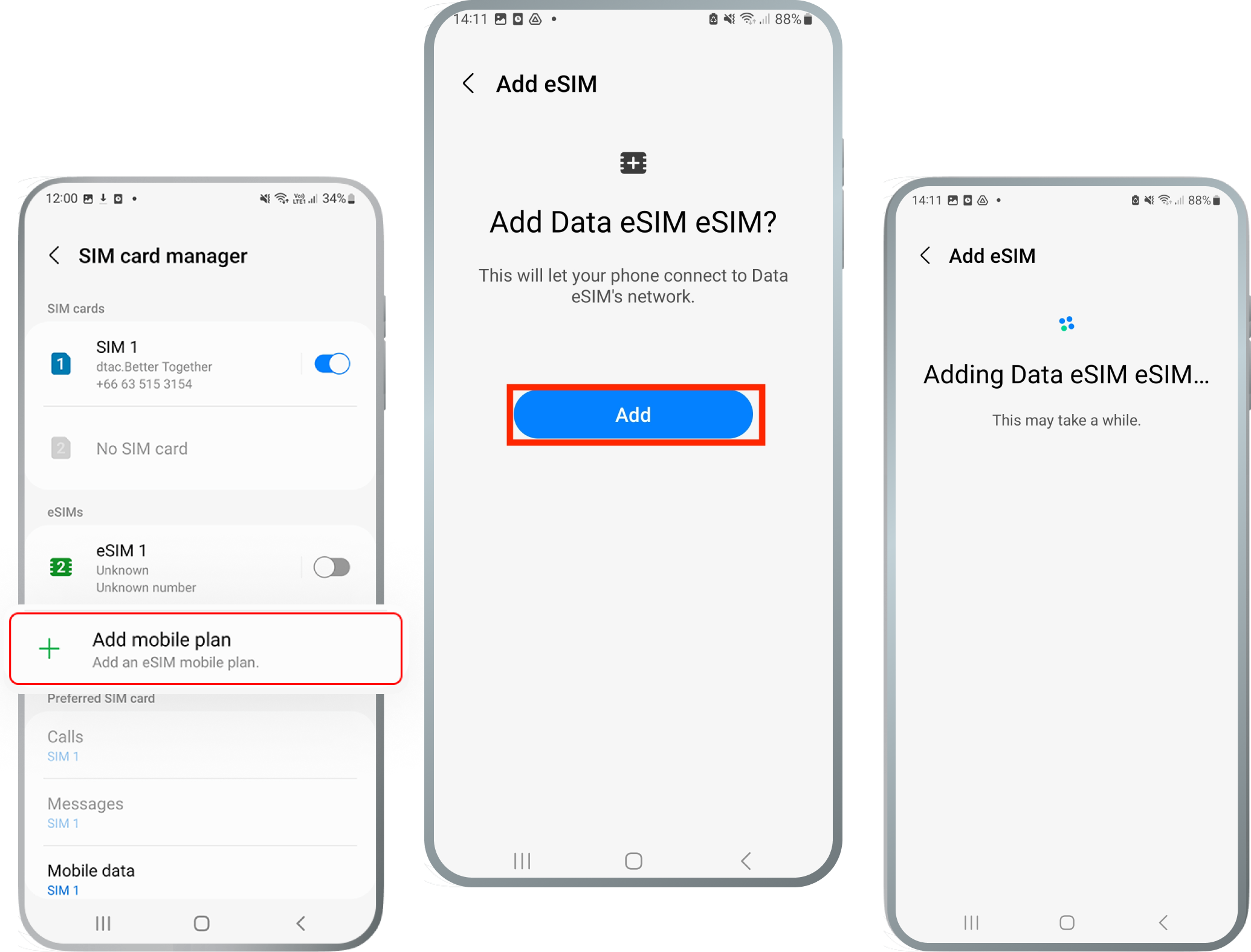
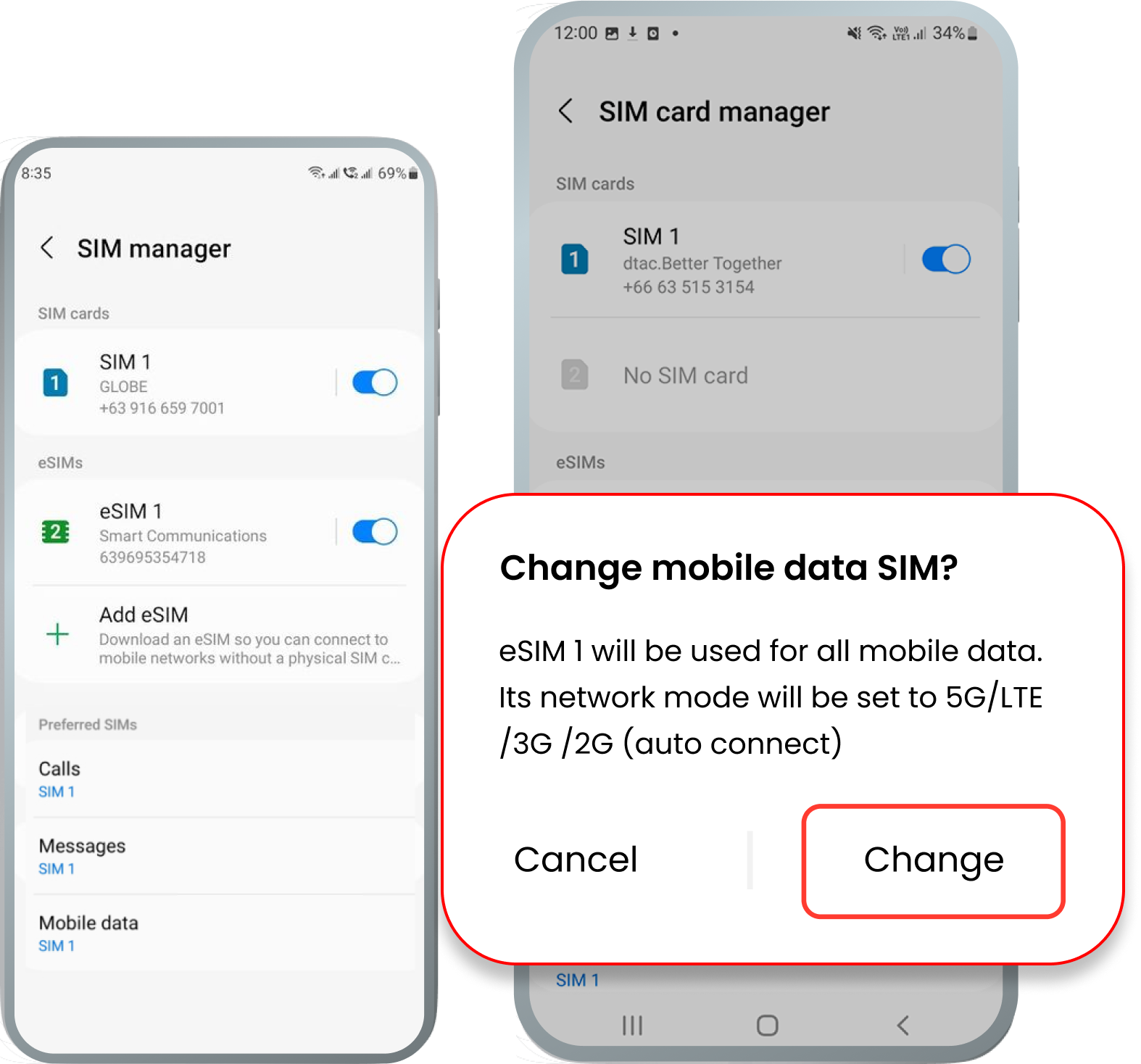
04
01
(Depending on your device, it might also say “ Add mobile plan”)
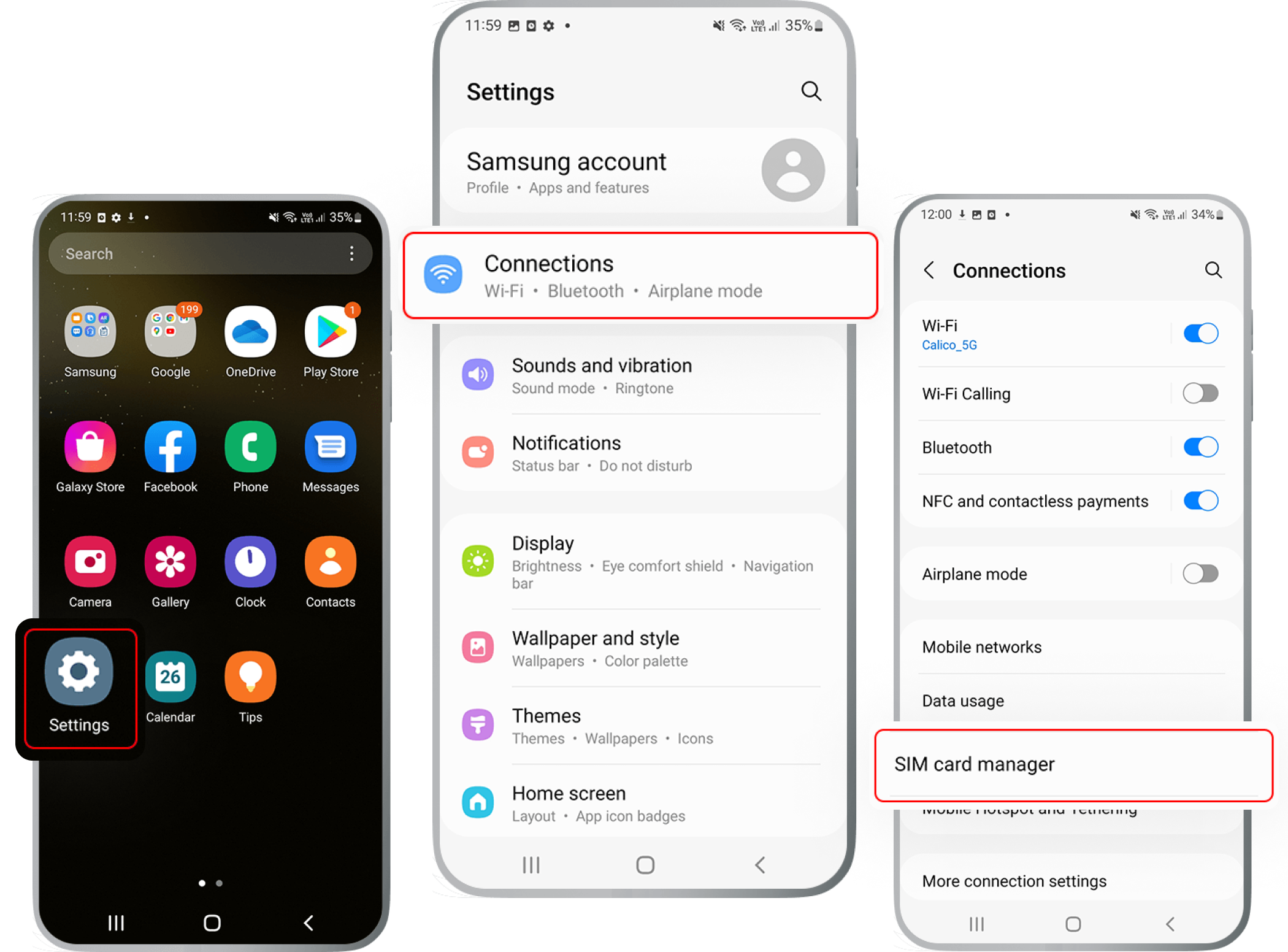
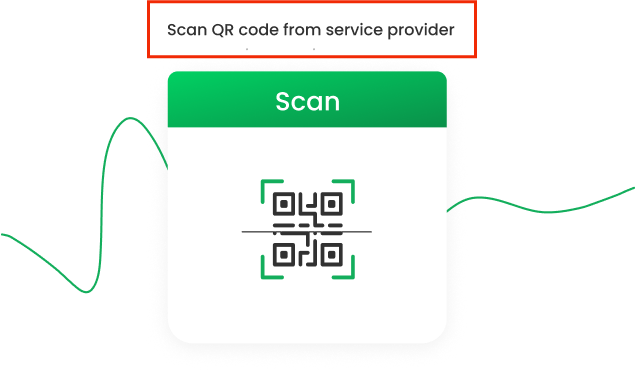
02
If you have a Android device or newer, tap the
photo icon to upload a
screenshot of your QR code instead.
03
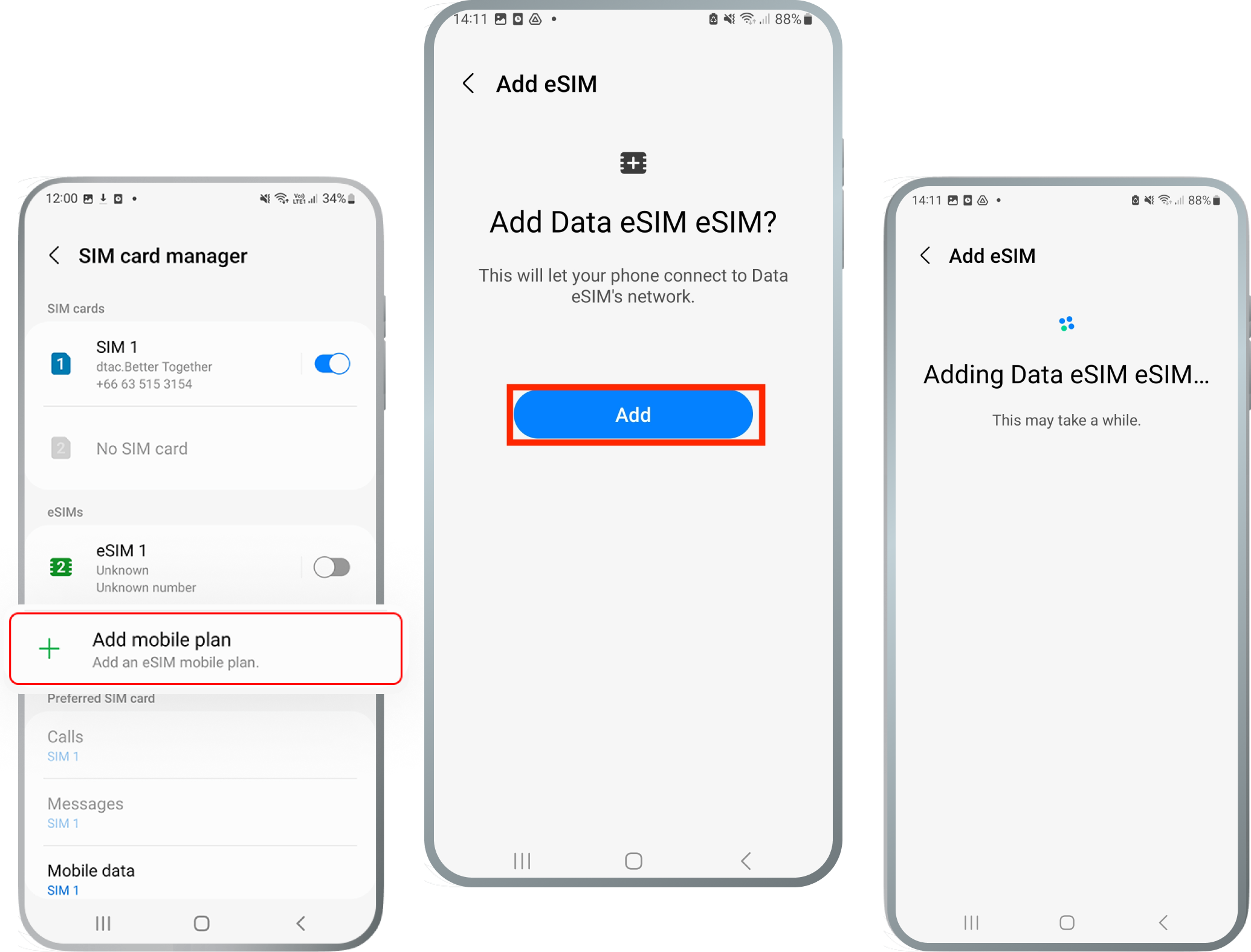
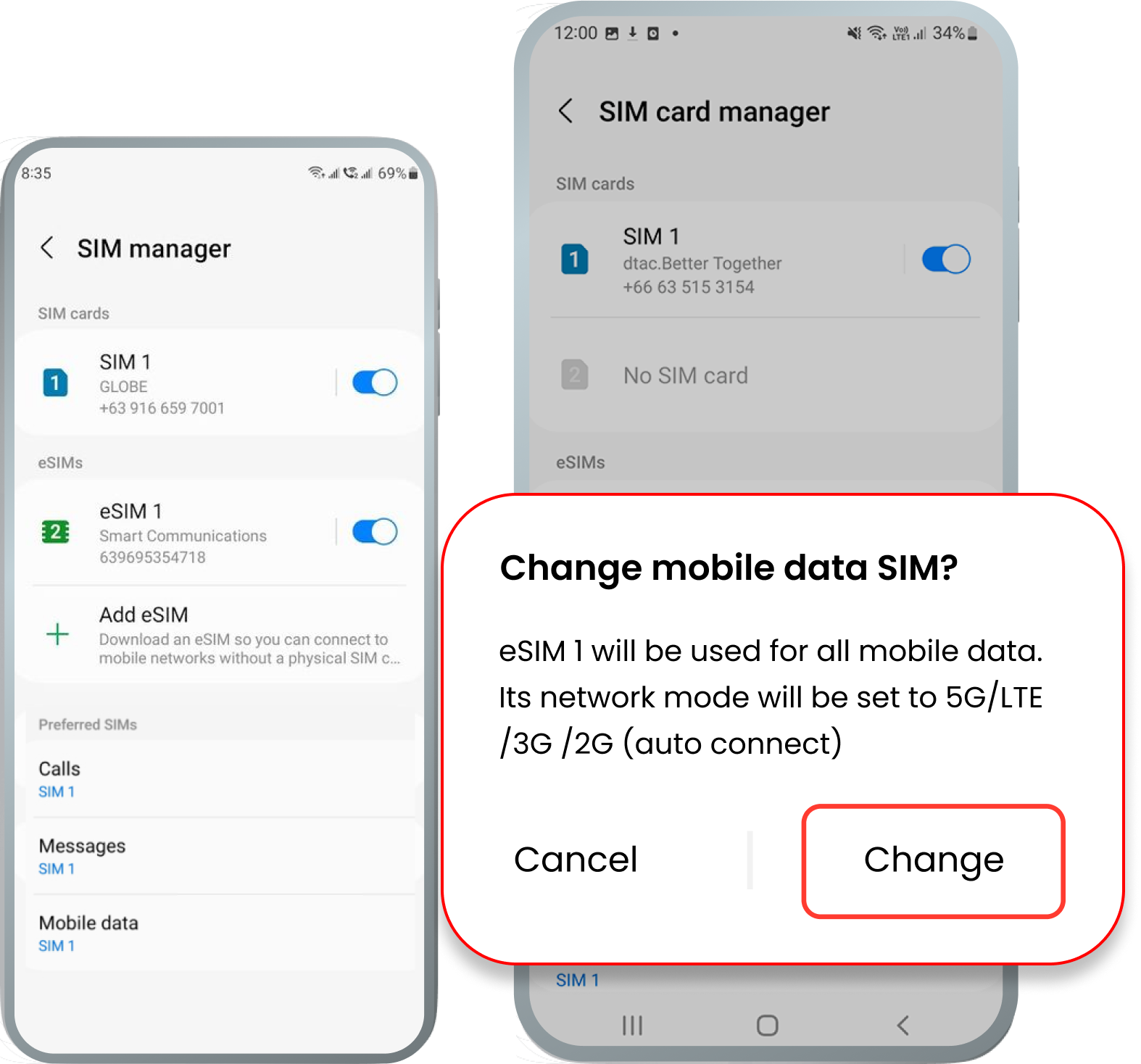
04
Your eSIM is installed and ready for activation.
Important:
Data roaming MUST be ENABLED for the eSIM to function
properly!
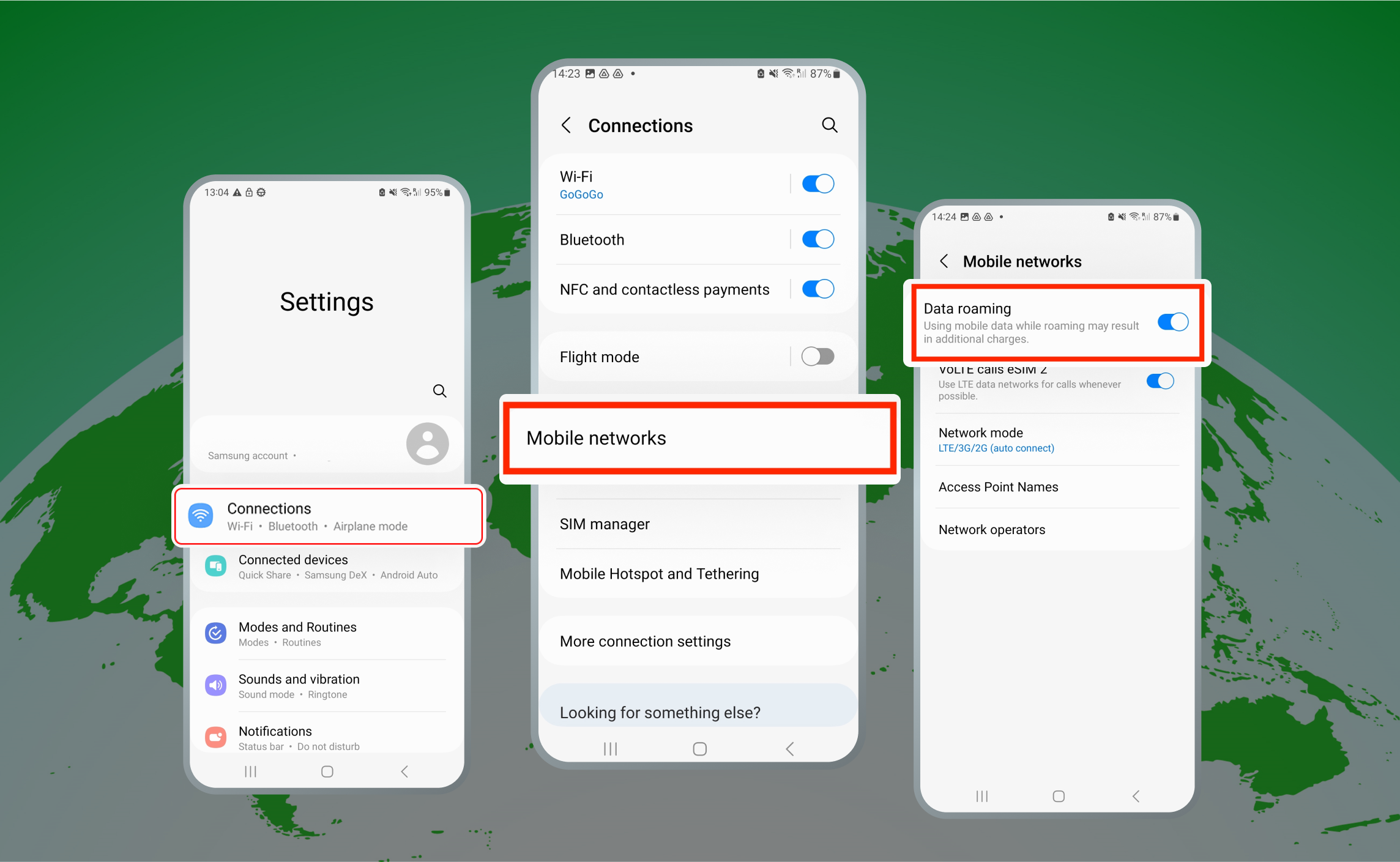
If you have any questions during this process, remember we're
here
to assist you 24/7 through our Online chat.
